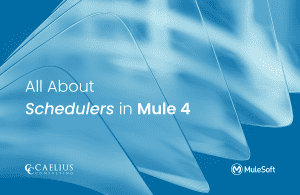MuleSoft Technical Guides

CloudHub 2.0 Features and Deployment
What is CloudHub?
CloudHub is MuleSoft’s managed cloud infrastructure where you can deploy your APIs and integrate. It handles billions of monthly transactions, offers 99.99% SLA, and is secure by default, adhering to all major industry security standards.
From the ground up, CloudHub is designed to offer businesses a multi-tenant, safe, flexible, and highly available integration platform as a service (iPaaS). This document explains how the CloudHub platform’s internal workings carry out these objectives. Utilize the Runtime Manager console on the Anypoint Platform to manage CloudHub. The Anypoint Platform Command Line Interface, the CloudHub API, or Anypoint Studio can all be used to be directly deployed to it. Platform services and the worker cloud are two of the main components of CloudHub. Your Mule application can run in the Cloud thanks to the cooperation of these two parts and Runtime Manager. To offer features like high availability, scalability, intelligent healing, and zero downtime, CloudHub is built in such a way. Without any downtime, Mule apps running in CloudHub can be readily scaled.
What is Anypoint CloudHub 2.0?
MuleSoft has recently launched a major update of their fully managed Mule runtime engine cloud service. It significantly improves application performance and scalability with lightweight container-based isolation and simplified deployment experience to the Cloud.
MuleSoft apps may be easily deployed and run on the Cloud with CloudHub 2.0. It enables you to swiftly deploy and run MuleSoft apps, integrations, APIs, and automations to a stable and scalable environment as a fully managed, containerized managed cloud service.
The key elements CloudHub 2.0 offers are the ability to
- Get started quickly
- Leverage lightweight container-based isolation
- Streamline operations
- Containerized deployments
- Implement tighter security controls
What is new in CloudHub 2.0?
- Shared and private space are concepts that are introduced in CloudHub 2.0. Your MuleSoft apps can be run in shared space in a multi-tenant manner without having to connect to the networked downstream systems of your company. In CloudHub 1.0, VPC can be considered more of an evolution than Private Spaces (CH1.0). It is an isolated logical area where you can execute apps that require a transit gateway or Anypoint VPN to connect to an external network or your data center (AWS Peering is no longer supported). Custom domains and mutual TLS setup are now available at the private space level.
- Every Private space has its load balancer (assigned automatically) for inbound traffic, called Private Ingress. It auto-scales to traffic, removing the concept of a dedicated load balancer from CH 1.0. It also allows downloading its traffic logs from the Runtime Manager.
- With the introduction of clustering support in CH 2.0, you will run your apps across multiple replicas to enable scaling (horizontal and vertical), load balancing, and high availability. For those familiar with CH 1.0, this replaces work size and work numbers in the application configuration.
Difference between CloudHub 1.0 and CloudHub 2.0
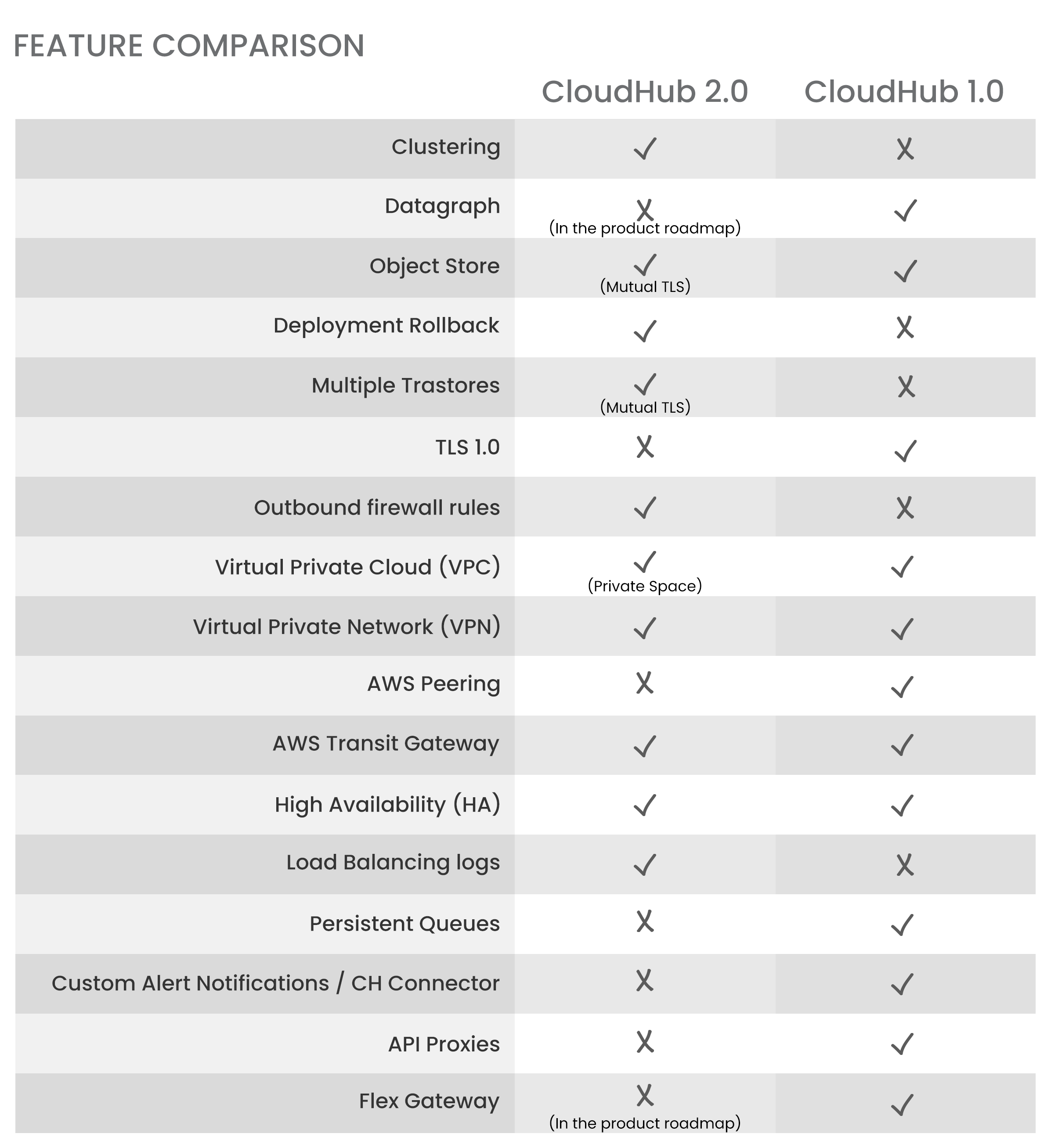
CloudHub 2.0 Architecture
The two key elements of the CloudHub 2.0 architecture are the shared global regions and Anypoint Platform services.
The Anypoint Runtime Manager, which gives you access to these two components, works in tandem with them to run your integration applications. CloudHub 2.0 (CH 2.0) leverages an orchestrated container platform and service-oriented architecture based on Kubernetes, similar to the RTF architecture.
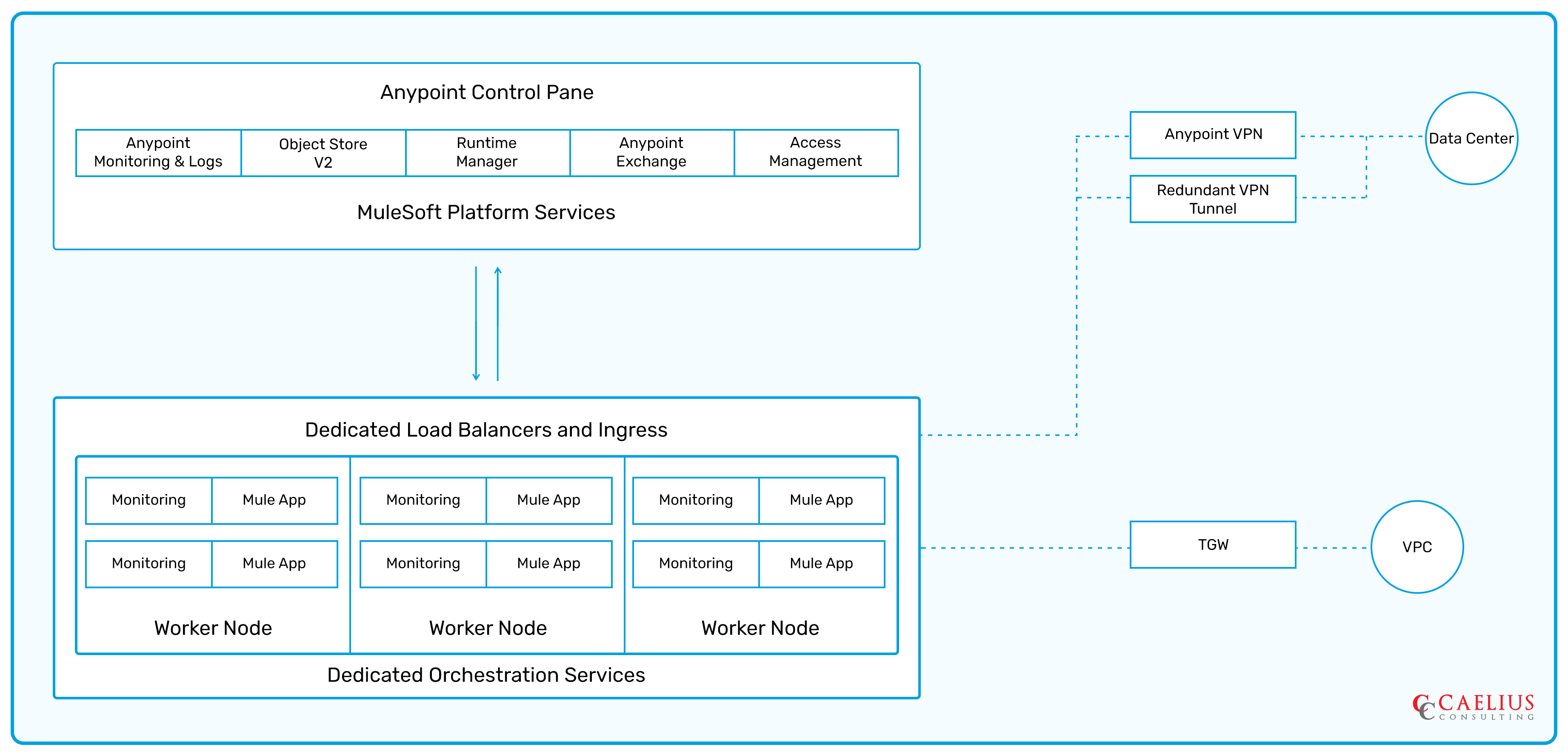
CloudHub 2.0 Deployment
You can deploy Mule apps to either a shared or private space in CloudHub 2.0.
What is a Shared Space?
An elastic cloud of resources known as a shared space contains Mule instances that are active in a multi-tenant setting. In each supported location, CloudHub 2.0 offers one shared space for you to deploy your integration applications.
What is a Private Space?
In CloudHub 2.0, a private space is a logical place that is virtual, private, and isolated where you may run your apps. Multiple private areas can be made, either in the same area or in various locations.
To function as a single, private network, you connect your private intranet to your private spaces.
Deploying Apps to Shared Spaces
You deploy apps to a shared space using Runtime Manager.
- 1. Log in to Anypoint Platform, Open Runtime Manager > Applications
- 2. Click Deploy application.
- 3. Now on this page,
- a. Enter the name of the application
- b. Select an application file
- i. Select Choose File > Import file from Exchange.
- ii. In the Get from Exchange page, enter your project name and click Select.
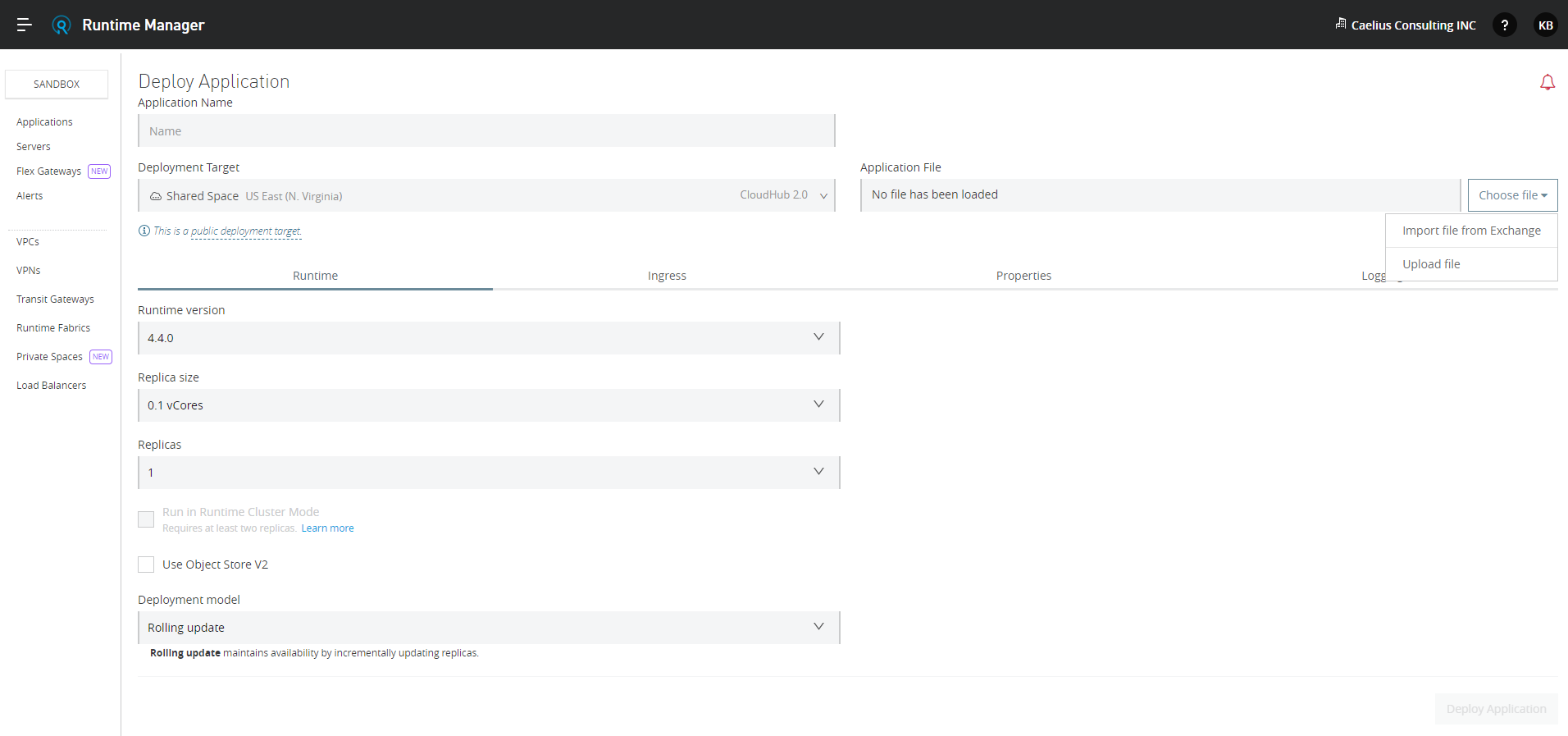
-
- Select CloudHub 2.0, and then Shared Space for the region from the Deployment Target list.
See Shared Global Regions for a list of the regions. All areas are accessible if you have the global deployment entitlement. Only regions that are accessible to your organization display if your subscription has region limitations.
- Select CloudHub 2.0, and then Shared Space for the region from the Deployment Target list.
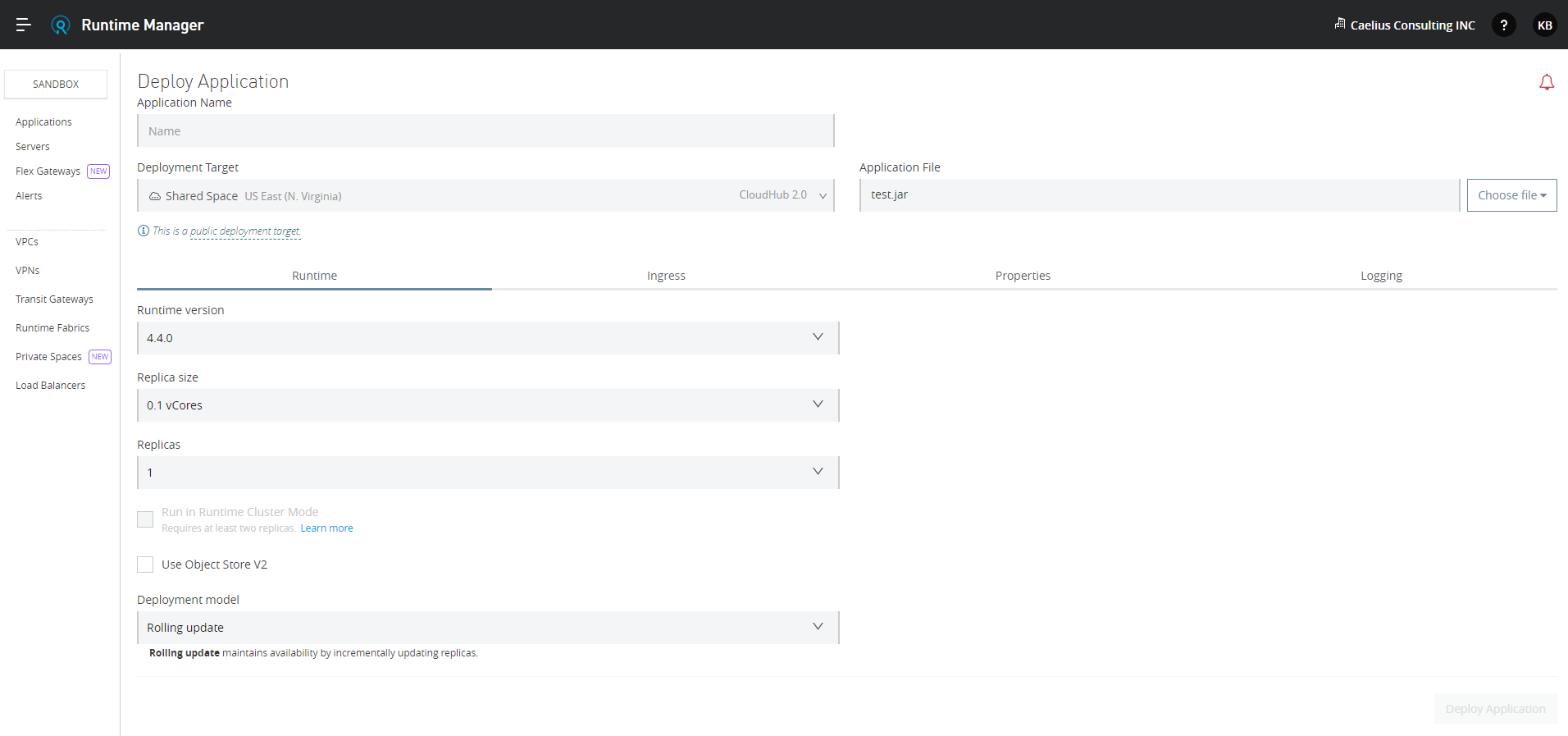
4. Click on deploy application.
Specify Runtime Options
Runtime Version:
Specify the Runtime Version
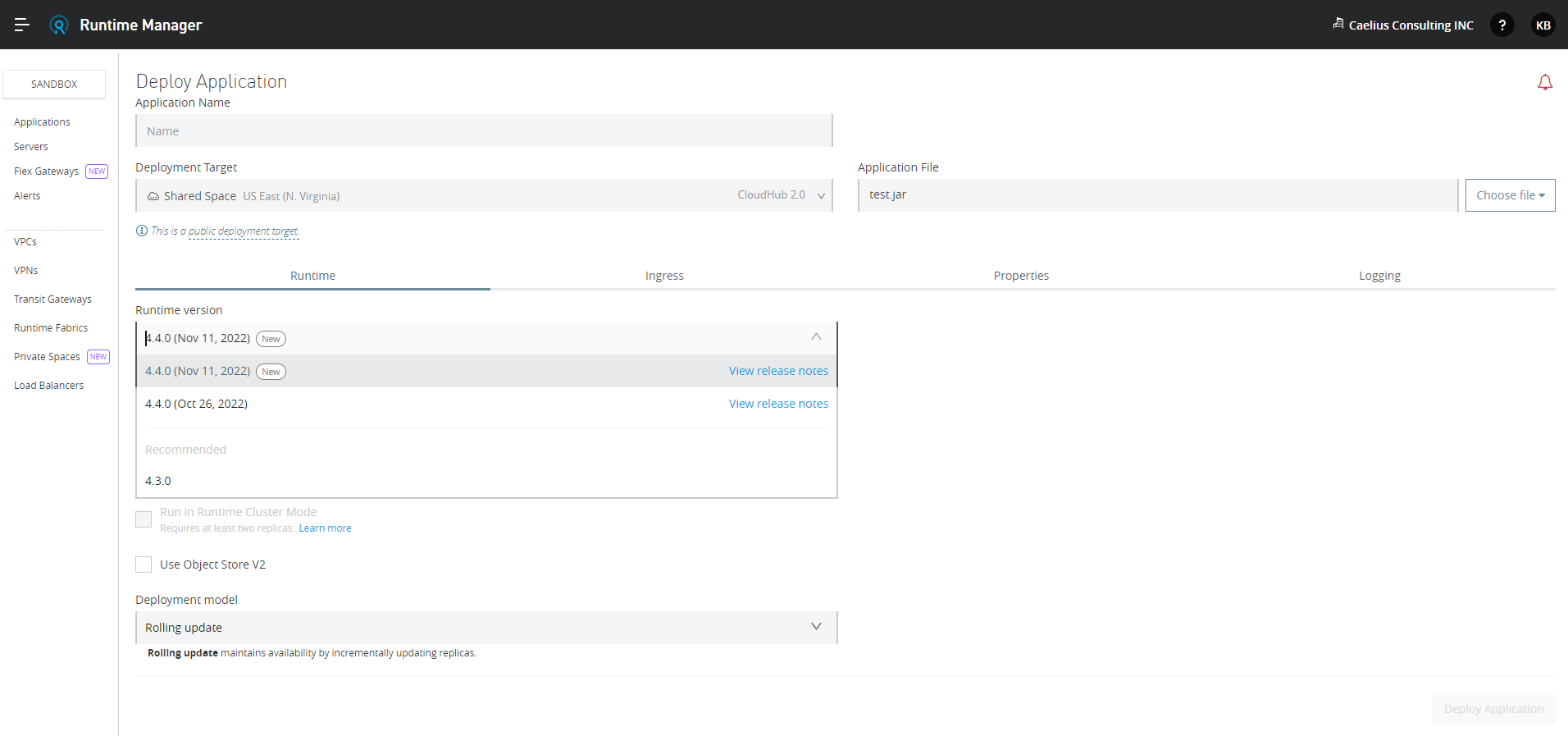
Replica Size:
Number of vCores in the replica to run your application
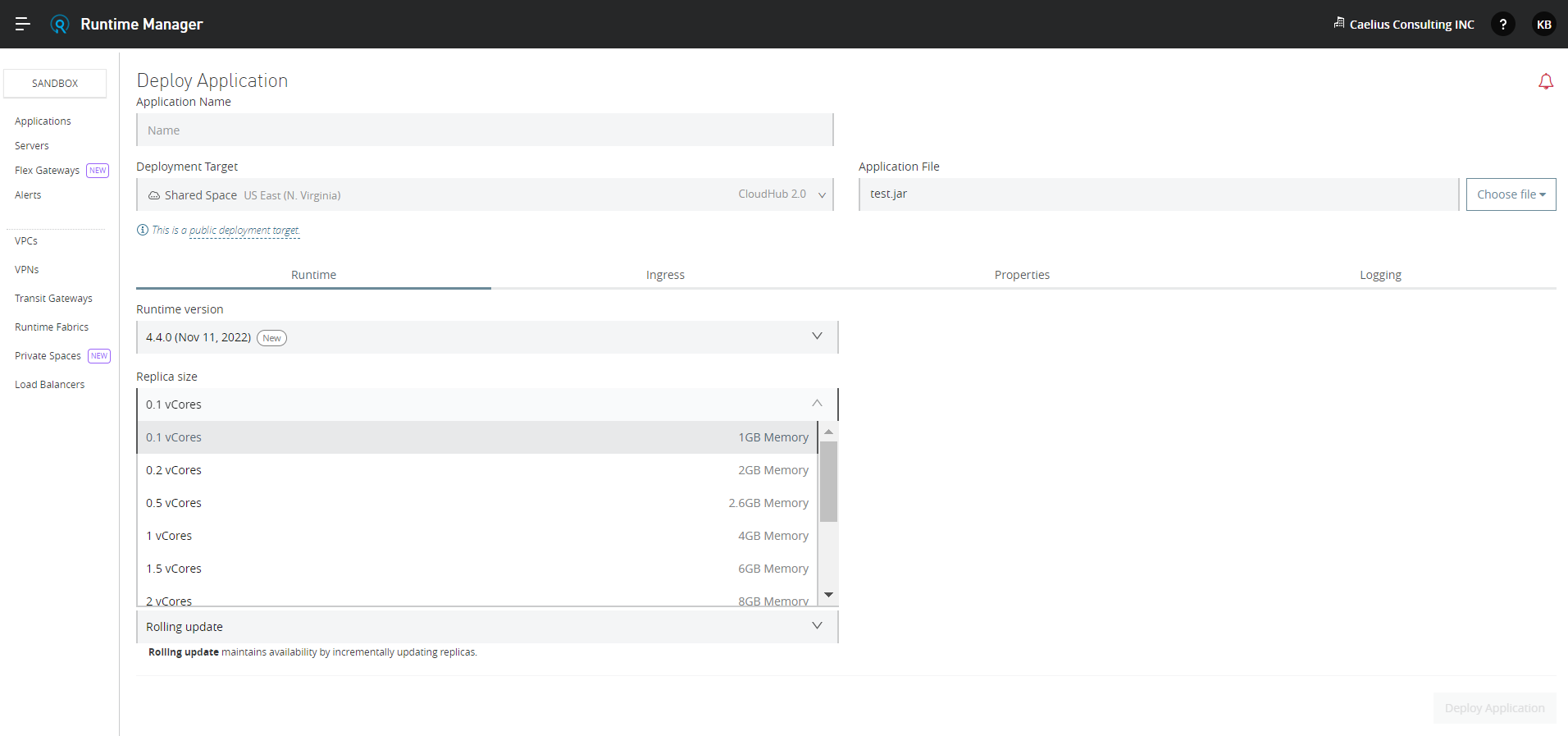
Number of replicas, or instances, of the application to deploy.
A minimum number of two replicas is required for high availability.
Run in runtime clustering mode:
Enables Mule clustering across each replica of the application.
This option requires at least two replicas.
Deployment model:
- Rolling update:
- Maintains availability by incrementally updating replicas.
- Recreate:
- Terminates replicas before redeployment.
- Redeployment is faster and doesn’t require additional resources.

Change App Behavior with Properties
Using Properties to Set Environment Variables
You can set environment property files and later the environment specific properties can be selected through environment variables which can be set in the Runtime manager.
Add Application Properties Using a Properties File
You can add properties to an app by including a file in the property placeholder YAML file deployable application archive file. CloudHub 2.0 then loads these properties into the application when the application starts.
Reserved Properties
A number of properties are reserved by CloudHub 2.0, and applications are not allowed to change the values of those attributes. The value that an application tries to set to a reserved property is not used by CloudHub 2.0.
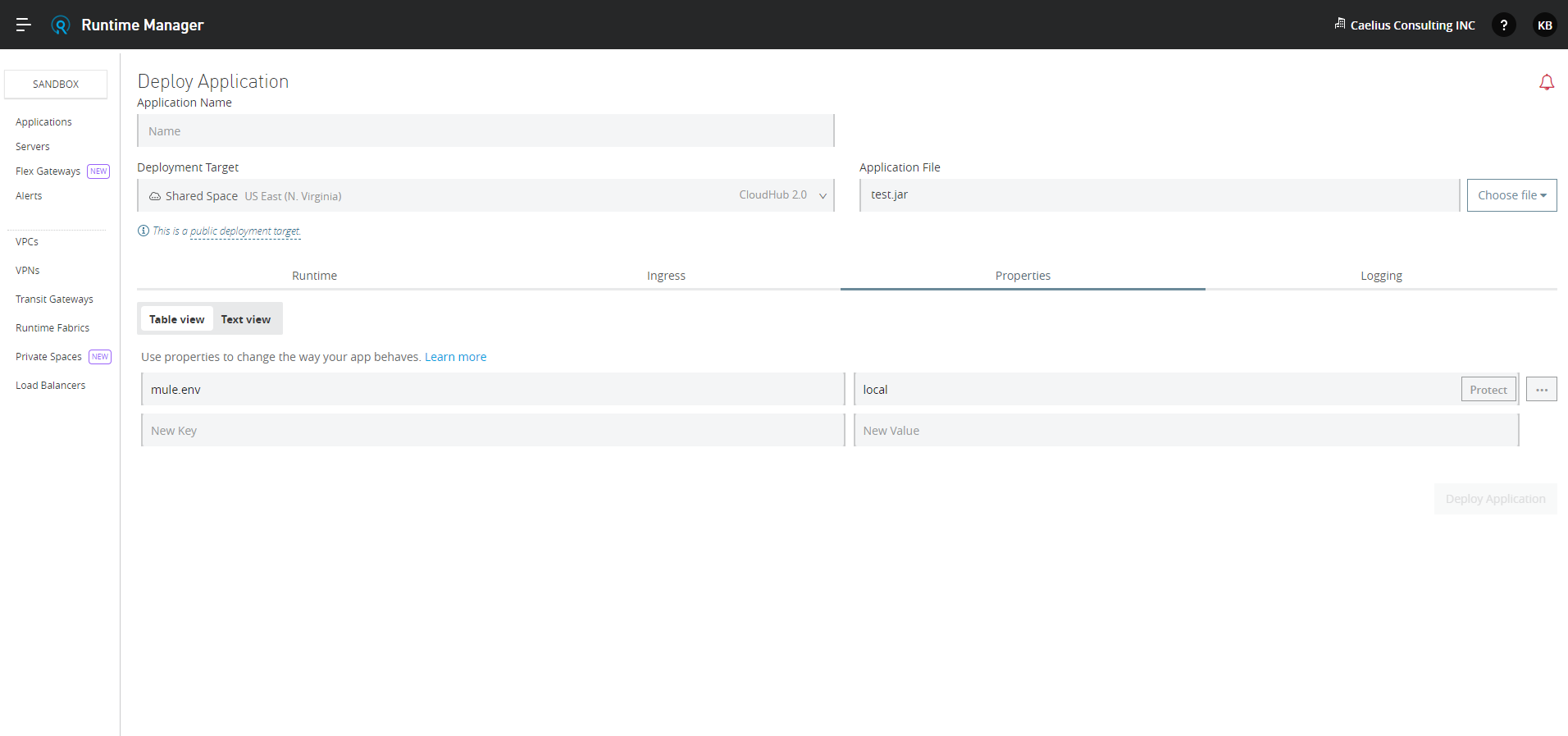
Deploying to private spaces
For Creating a private space you first need to go into the Runtime Manager, then on your left side of the screen, you will see private spaces.
For Deploying into private spaces, you first need to create a private space.
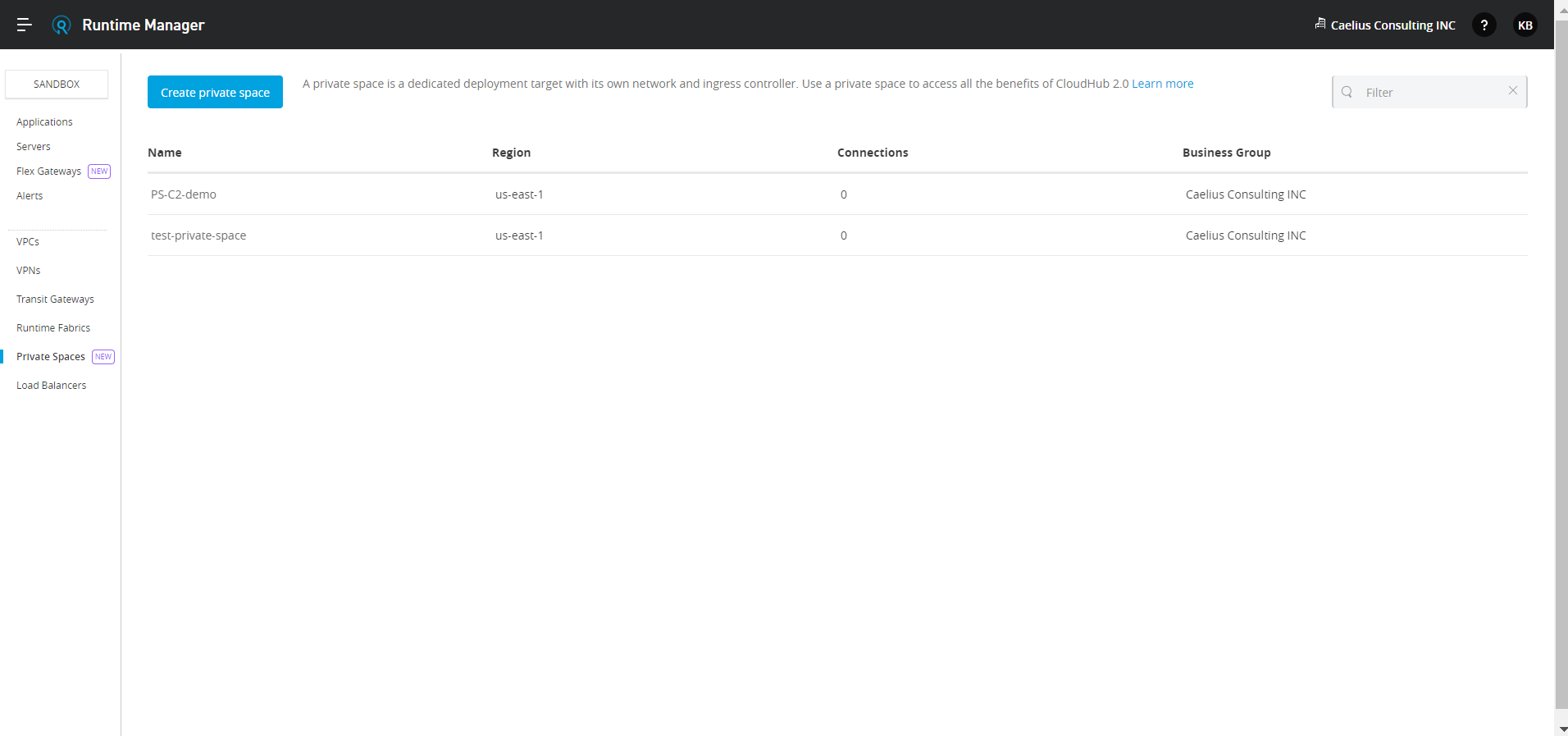
So we created a private space called privateToMe.
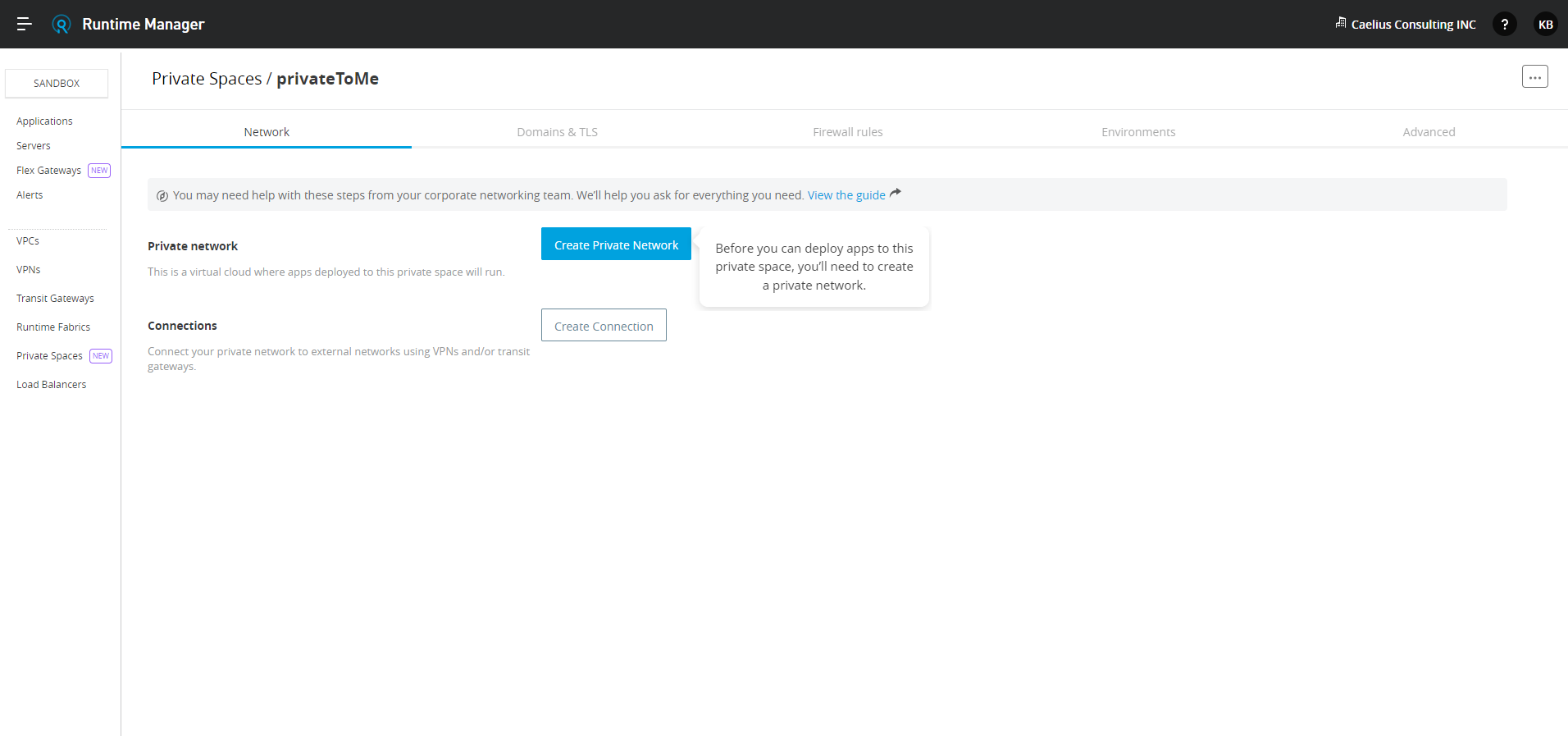
Also before deploying an application to this private space, you’ll need to create a private network
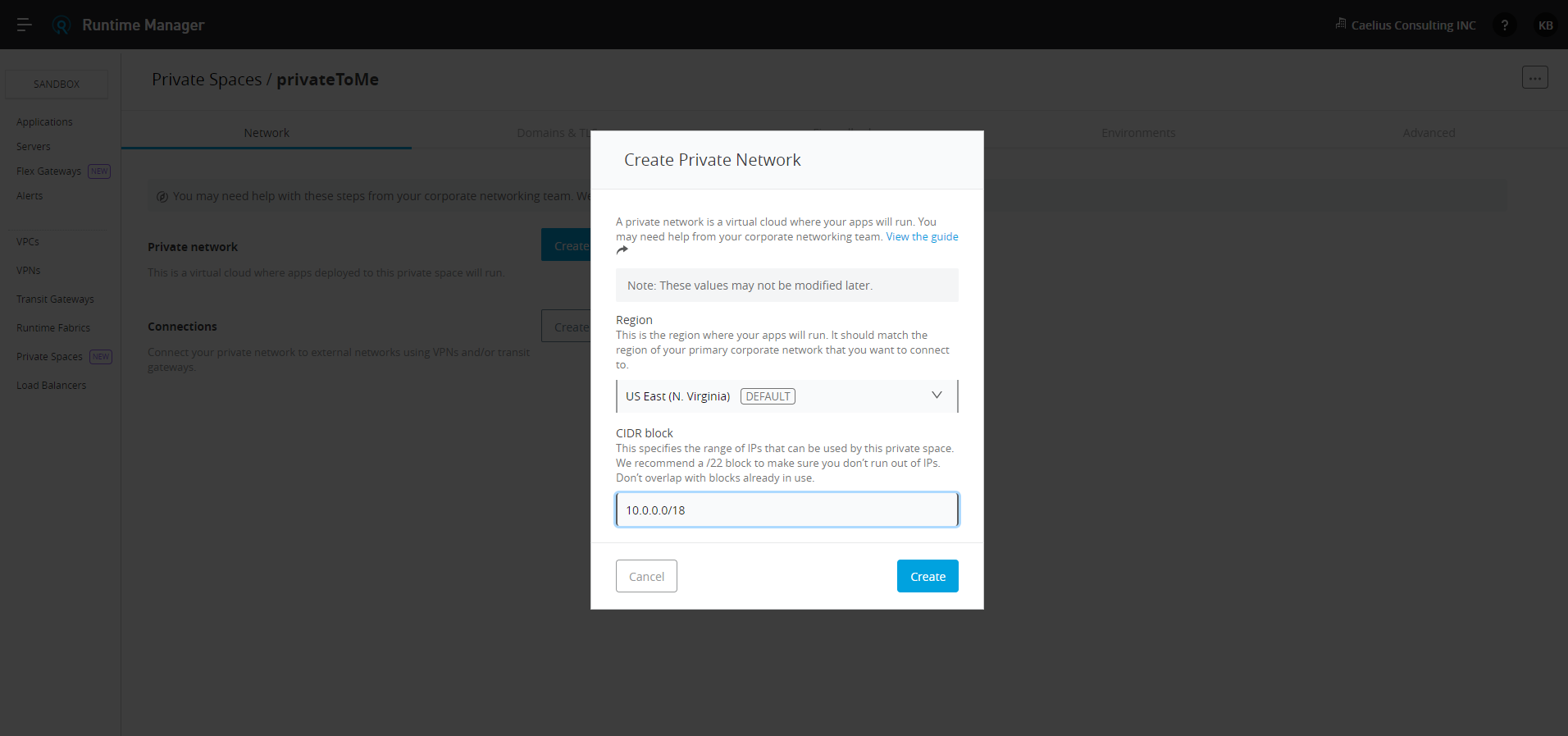
You have to specify the CIDR Block when you have to create a private network.
This specifies the range of IPs that can be used by this private space. We recommend a /22 block to make sure you don’t run out of IPs. Don’t overlap with blocks already in use.
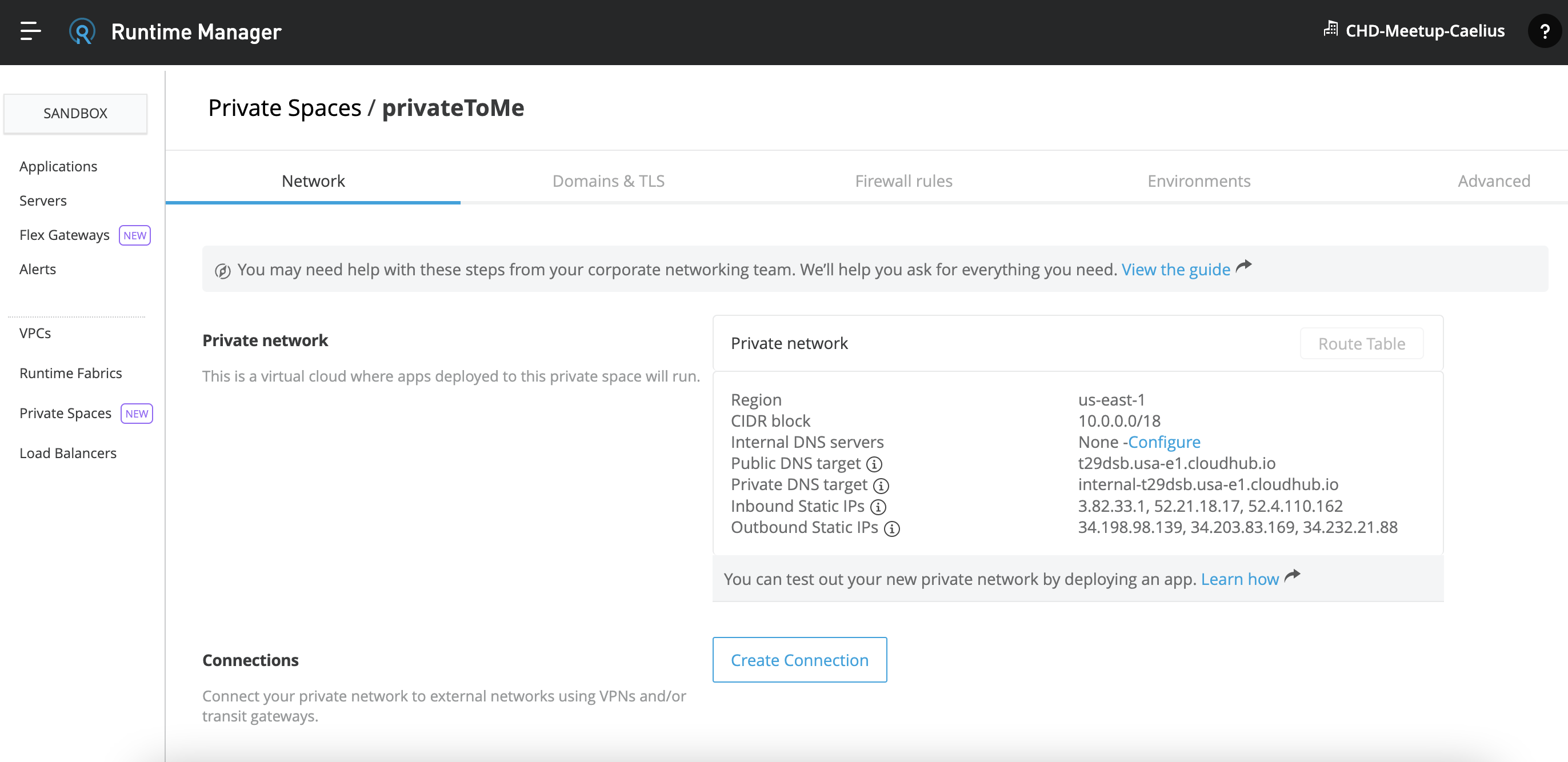
Now you can deploy applications to this private space similarly we deploy to shared space, just need to choose the option as private space.
Thanks for reading, Find more MuleSoft technical guides on Caelius Consulting’s Resource Center.