MuleSoft – GCP BigQuery

BigQuery connecter is an asset to LoB workers as it helps in combining datasets and make well-informed decisions. The capabilities of BigQuery connecter can help in deriving more reliable data insights for Line of Business workers. Google Cloud’s strengths are leveraged with the help of BigQuery connecter in MuleSoft Anypoint exchange
Pre-Requisites:
- BigQuery’s Service account to connect with MuleSoft.
- Service Account should have enough privileges to read/write the data from BigQuery’s table
Service Account Key Generation:
- Go to Google Cloud Platform
- From Left Navigation Select IAM & Admin, go to Service Accounts and then click on create Service Account.
-
- Create a Service Account by providing Service Account Name
- Grant Appropriate roles for this account
- After successful creation
- Go to Service Accounts. Click on Create Key from Actions
- Select Key Type as JSON and download the Key file.
- Place this file under muleproject/resources.
- This key file along with Project id, will be used while configuring Big Query Global Configurations.
Adding Google BigQuery Connector to Project:

BigQuery global configuration:

Mule Snippet to
- Create Dataset
- Create Table
- Insert Data to Table

Code Snippet:
<flow name="bigquery-gcp-insert-data-flow" doc:id="fc6c9b26-2785-424a-8b67-73f90129d64c" > <http:listener doc:name="Listener" doc:id="04e93f87-271d-492a-baf5-407b620c3199" config-ref="HTTP_Listener_config" path="/bigQuery"/> <logger level="INFO" doc:name="Logger" doc:id="a1e22fea-114a-49b4-8976-102281bb0326" message="Inside GCP Flow"/> <bigquery:create-dataset doc:name="Create Dataset" doc:id="bf5677ff-b9ca-4c7e-821f-ffef95509315" config-ref="Google_bigquery_Config" datasetName="Test_1"/> <ee:transform doc:name="Transform Message" doc:id="0f730711-b450-4b87-9a59-3fe008968381" > <ee:message > <ee:set-payload ><![CDATA[%dw 2.0 output application/json --- [{ "FieldName" : "Name", "FieldType" : "STRING", "fieldDescription" : "This is name", "fieldMode" : "NULLABLE" }, { "FieldName" : "EmployeeID", "FieldType" : "STRING", "fieldDescription" : "This is Employee Id", "fieldMode" : "NULLABLE" }, { "FieldName" : "Age", "FieldType" : "INTEGER", "fieldDescription" : "This is Age", "fieldMode" : "NULLABLE" }, { "FieldName" : "ContactNumber", "FieldType" : "STRING", "fieldDescription" : "This is Contact Number", "fieldMode" : "NULLABLE" }, { "FieldName" : "Designation", "FieldType" : "STRING", "fieldDescription" : "This is Designation", "fieldMode" : "NULLABLE" }, { "FieldName" : "Salary", "FieldType" : "FLOAT", "fieldDescription" : "This is Salary", "fieldMode" : "NULLABLE" } ]]]></ee:set-payload> </ee:message> </ee:transform> <bigquery:create-table doc:name="Create Table" doc:id="04e12735-1f07-4341-a226-139c9b199ca0" config-ref="Google_bigquery_Config" tableFields="#[%dw 2.0 output application/java fun parseSchema(schema) = schema map ( item , index ) -> { fieldName : item.FieldName, fieldType : item.FieldType, fieldDescription : item.fieldDescription, fieldMode : item.fieldMode } --- parseSchema(payload)]"> <bigquery:table-info > <bigquery:table table="Employee" dataset="Test_1" /> </bigquery:table-info> </bigquery:create-table> <ee:transform doc:name="Transform Message" doc:id="e8312d6e-3e91-46a4-b751-6da842ca72f5" > <ee:message > <ee:set-payload ><![CDATA[%dw 2.0 output application/json --- [ { "RowId": "1", "Name": "AAAAAA", "EmployeeId" : "1234", "Age" : 25, "ContactNumber" : "11111111111", "Designation" : "SE", "Salary": 500000 }, { "RowId": "2", "Name": "BBBBBBB", "EmployeeId" : "2345", "Age" : 22, "ContactNumber" : "222222222", "Designation" : "SSE", "Salary": 1000000 }, { "RowId": "3", "Name": "CCCCCCCC", "EmployeeId" : "3456", "Age" : 29, "ContactNumber" : "3333333333", "Designation" : "LEAD", "Salary": 1500000 }, { "RowId": "4", "Name": "DDDDDDD", "EmployeeId" : "4567", "Age" : 27, "ContactNumber" : "444444444", "Designation" : "MANAGER", "Salary": 1900000 } ]]]></ee:set-payload> </ee:message> </ee:transform> <ee:transform doc:name="Transform Message" doc:id="b6830088-4b17-4dcd-874b-8e139d30bdb6" > <ee:message > <ee:set-payload ><![CDATA[%dw 2.0 output application/java --- payload map (( payload01 , indexOfPayload01 ) -> { Name: payload01.Name, EmployeeId: payload01.EmployeeId, Age: payload01.Age, ContactNumber: payload01.ContactNumber, Designation: payload01.Designation, Salary: payload01.Salary, RowID: payload01.RowId })]]></ee:set-payload> </ee:message> </ee:transform> <bigquery:insert-all tableId="Employee" datasetId="Test_1" doc:name="Insert All" doc:id="65ec4e0a-6123-4501-bb8a-02f28e1120df" config-ref="Google_bigquery_Config" rowsData="#[payload]"/> <logger level="INFO" doc:name="Logger" doc:id="3ba21798-7ad3-40d4-8825-616c5747ac2b" message="#[payload]"/> </flow>
Mule Snippet to
- Asynchronous Query data from BigQuery Table
- Delete Table
- Delete Dataset

Code Snippet:
<sub-flow name="asynchronousQueryDataSubFlow" doc:id="32ed2391-90fe-4226-b17a-7d773c8a1fbd" > <bigquery:create-job doc:name="Create Job" doc:id="01b8a0ab-5729-435b-8198-59aa852426ed" config-ref="Google_bigquery_Config"> <bigquery:job-config > <bigquery:job-configuration > <bigquery:query-job > <bigquery:query-string >SELECT * FROM projectId.Dataset.Table</bigquery:query-string> </bigquery:query-job> </bigquery:job-configuration> </bigquery:job-config> <bigquery:job-info /> </bigquery:create-job> <ee:transform doc:name="Transform Message" doc:id="be6d3c42-13c4-44d4-abb1-beec17509789" > <ee:message > </ee:message> <ee:variables > <ee:set-variable variableName="jobId" ><![CDATA[%dw 2.0 output application/java --- payload.jobId.job]]></ee:set-variable> </ee:variables> </ee:transform> <flow-ref doc:name="checkJobStatusAndQuerySubFlow" doc:id="39feb8e6-5332-454b-b04f-81c03e91523a" name="checkJobStatusAndQuerySubFlow"/> </sub-flow> <sub-flow name="checkJobStatusAndQuerySubFlow" doc:id="c7b0f3aa-2c5a-4d4e-aa8a-3a36f84b95bb" > <bigquery:get-job doc:name="Get Job" doc:id="b5ee2576-76c5-4ba7-875e-b9a03021cc58" config-ref="Google_bigquery_Config" jobName="#[vars.jobId]"/> <ee:transform doc:name="Transform Message" doc:id="790f443c-78f8-4d01-bccd-f02a26f2425e" > <ee:message > </ee:message> <ee:variables > <ee:set-variable variableName="jobStatus" ><![CDATA[%dw 2.0 output application/java --- payload.status.state.constant as String]]></ee:set-variable> </ee:variables> </ee:transform> <choice doc:name="Choice" doc:id="0985c414-7340-4880-a03e-03d48127eae9" > <when expression="#[vars.jobStatus == 'DONE']"> <logger level="INFO" doc:name="Logger" doc:id="920b9287-bf97-4052-9d94-fb26e7fc81ab" message="#[vars.jobStatus]"/> <bigquery:get-query-result doc:name="Get Query Result" doc:id="983fb710-81a7-4f25-9581-153b551f9a02" config-ref="Google_bigquery_Config" jobName="#[vars.jobId]"/> <ee:transform doc:name="Transform Message" doc:id="be31d357-f6c8-4640-bc21-32ecad34ab8e" > <ee:message > <ee:set-payload ><![CDATA[%dw 2.0 output application/json var schema=payload.schema.fields --- payload.values map ((row, index) -> { (schema[0].name): row[0].stringValue, (schema[1].name): row[1].stringValue, (schema[2].name): row[2].stringValue, (schema[3].name): row[3].stringValue, (schema[4].name): row[4].stringValue, (schema[5].name): row[5].stringValue })]]></ee:set-payload> </ee:message> </ee:transform> <logger level="INFO" doc:name="Logger" doc:id="ae4bf21e-2809-4a22-a3f0-76228641ec94" message="#[payload]"/> <bigquery:delete-table doc:name="Delete Table" doc:id="350b3deb-1ea0-4f47-96b1-cf37322ff038" config-ref="Google_bigquery_Config"> <bigquery:table table="Employee" dataset="Test_1" /> </bigquery:delete-table> <bigquery:delete-dataset doc:name="Delete Dataset" doc:id="a02f15e3-fb4e-42e7-a38b-8989d06505d9" config-ref="Google_bigquery_Config" datasetId="Test_1"/> </when> <otherwise > <logger level="INFO" doc:name="Logger" doc:id="17f95175-9133-4173-b1b3-45ff1fd66e19" message="#[vars.jobStatus]"/> <flow-ref doc:name="checkJobStatusAndQuerySubFlow" doc:id="7916a719-dfa7-4051-aca2-37b7102446da" name="checkJobStatusAndQuerySubFlow"/> </otherwise> </choice> </sub-flow>
Mule Snippet to
- Synchronous Query Data.
- Dynamic Field mappings

Code Snippet:
<flow name="impl-process-get-details-flow" doc:id="a8c8480f-060e-4d6f-80c4-b3d1eace437e" > <bigquery:query doc:name="Query" doc:id="328aefbb-9399-425f-94b1-bd6d7016bb28" config-ref="Google_bigquery_Config"> <bigquery:query-job allowLargeResults="true"> <bigquery:query-string >#[payload.query]</bigquery:query-string> </bigquery:query-job> <bigquery:job-info-options /> </bigquery:query> <logger level="INFO" doc:name="Logger" doc:id="27ee05ed-3e39-46d7-9e73-8be89cc0e46e" message="Query executed" category="${logger.category}" /> <ee:transform doc:name="Transform Message" doc:id="59533f5f-7f9e-4ea3-ad57-a55b8f082124" > <ee:message > <ee:set-payload ><![CDATA[%dw 2.0 output application/json var schema=payload.schema.fields --- (payload.values map ((row, index) -> { "data" : (schema map ((schemarow, schemaIndex) -> { (schema[schemaIndex].name): row[schemaIndex].value })) reduce ($ ++ $) })).data]]></ee:set-payload> </ee:message> </ee:transform> </flow>
Recent Blogs

AI-Driven PDF Parsing in Salesforce
Introduction For the current digital ecosystem, data is an important aspect for decision-making. Yet, for many organizations, a significant portion of this valuable data remains locked away in unstructured formats. Organizations handle thousands of PDF documents daily — ranging from contracts and invoices to lab reports, quotations, and service agreements. Traditionally, extracting structured data from… Continue reading AI-Driven PDF Parsing in Salesforce
AI-Driven PDF Parsing in Salesforce
Introduction For the current digital ecosystem, data is an important aspect for decision-making. Yet, for many organizations, a significant portion of this valuable data remains locked away in unstructured formats. Organizations handle thousands of PDF documents daily — ranging from contracts and invoices to lab reports, quotations, and service agreements. Traditionally, extracting structured data from… Continue reading AI-Driven PDF Parsing in Salesforce
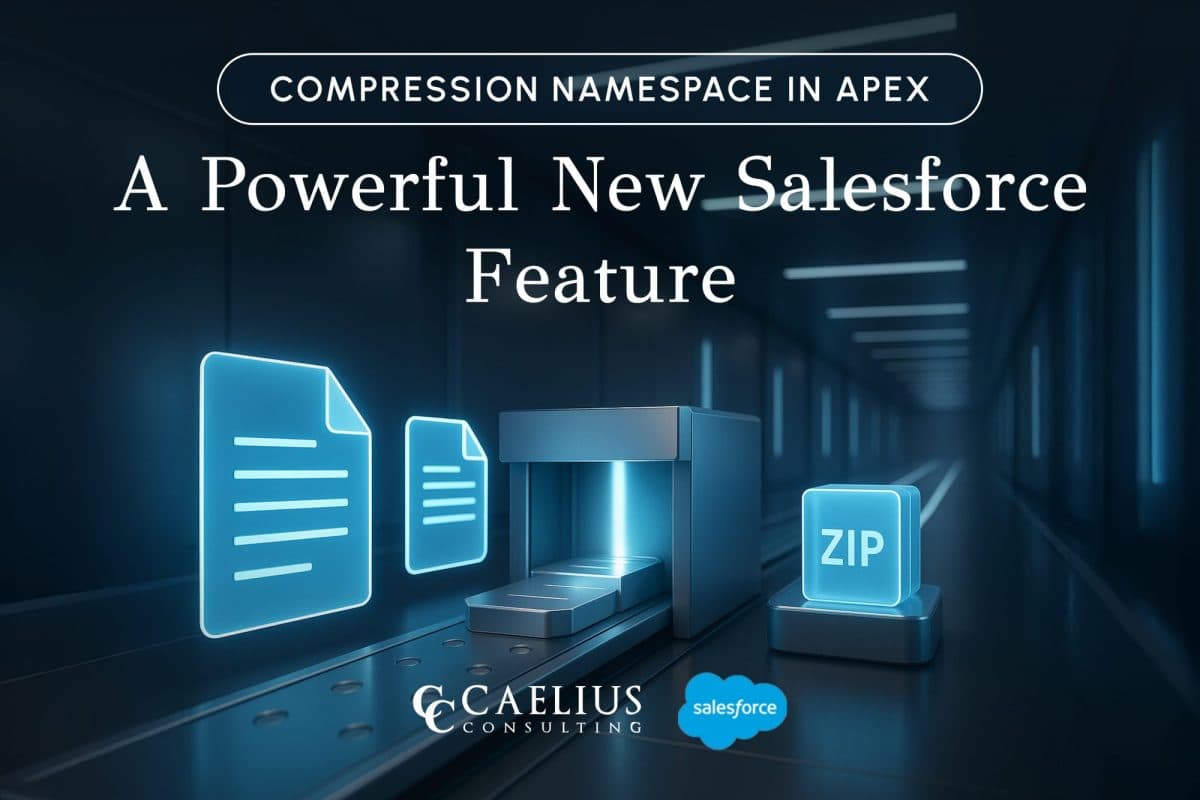
Compression Namespace in Apex: A Powerful New Salesforce Feature
Introduction Working with documents inside Salesforce has always challenged developers because of the platform’s multitenant constraints. Previously, packaging and sending files in a compact form required external services, like an AWS Lambda function, that retrieved files via API and then compressed them. With the introduction of the Compression Namespace and the powerful pre-defined Apex functions,… Continue reading Compression Namespace in Apex: A Powerful New Salesforce Feature
Compression Namespace in Apex: A Powerful New Salesforce Feature
Introduction Working with documents inside Salesforce has always challenged developers because of the platform’s multitenant constraints. Previously, packaging and sending files in a compact form required external services, like an AWS Lambda function, that retrieved files via API and then compressed them. With the introduction of the Compression Namespace and the powerful pre-defined Apex functions,… Continue reading Compression Namespace in Apex: A Powerful New Salesforce Feature

Boost LWC Performance with Debouncing
Introduction Lightning Web Components (LWC) is a modern framework for building fast and dynamic user interfaces on the Salesforce platform. However, one common challenge in web development, including LWC, is efficiently handling user input, especially when dealing with rapid or repetitive events, such as typing in a search field. This is where debouncing becomes an… Continue reading Boost LWC Performance with Debouncing
Boost LWC Performance with Debouncing
Introduction Lightning Web Components (LWC) is a modern framework for building fast and dynamic user interfaces on the Salesforce platform. However, one common challenge in web development, including LWC, is efficiently handling user input, especially when dealing with rapid or repetitive events, such as typing in a search field. This is where debouncing becomes an… Continue reading Boost LWC Performance with Debouncing

Salesforce Pricing Automation: Boost Efficiency And Accuracy with Apex Triggers
Introduction In order to succeed in today’s fast-paced business landscape, precision and speed define competitive advantage. For businesses, especially those managing complex product catalogs, ensuring accurate pricing on sales orders or custom lines can be a time-consuming and error-prone task. To overcome this challenge, Salesforce trigger handlers offer a powerful solution to automate the entire… Continue reading Salesforce Pricing Automation: Boost Efficiency And Accuracy with Apex Triggers
Salesforce Pricing Automation: Boost Efficiency And Accuracy with Apex Triggers
Introduction In order to succeed in today’s fast-paced business landscape, precision and speed define competitive advantage. For businesses, especially those managing complex product catalogs, ensuring accurate pricing on sales orders or custom lines can be a time-consuming and error-prone task. To overcome this challenge, Salesforce trigger handlers offer a powerful solution to automate the entire… Continue reading Salesforce Pricing Automation: Boost Efficiency And Accuracy with Apex Triggers